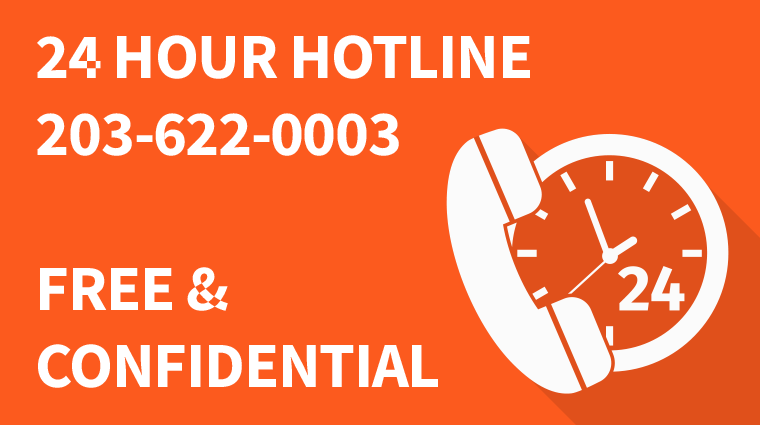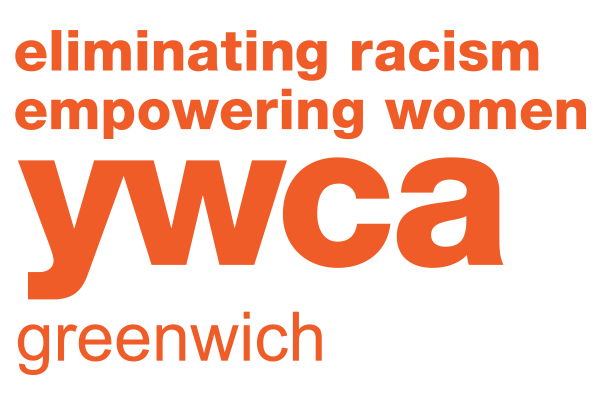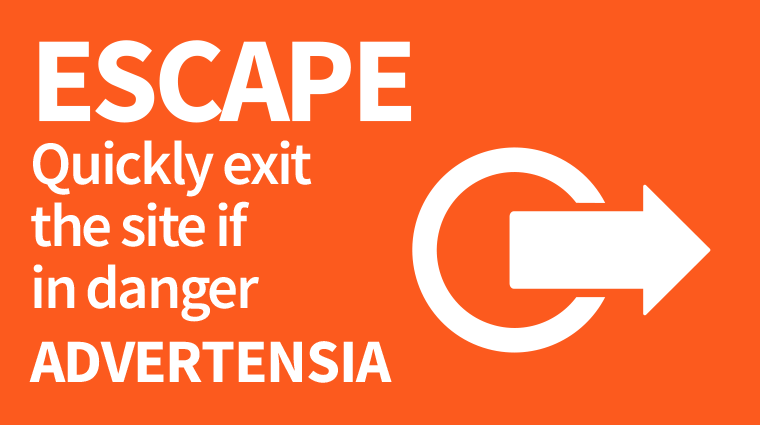Online & Computer Safety
Good computer safety hygiene is just as important to your health and well-being as brushing your teeth, or locking the front door at night. Here is a list of things you should know about and do to maintain personal privacy and safety.
General Principles
- Try to use a safe computer that your abuser doesn’t have direct or remote (hacking) access to.
- If you are being monitored, don’t suddenly delete your entire internet history if you don’t normally do it. It’s impossible to delete or clear all of the “footprints” of your computer or online activity.
- Remember, computers can store a lot of private information about you, such as your emails, bank account information, sites you’ve visited, etc.
- Create an email address that doesn’t use your full name and is not overly identifying.
- Change passwords to your existing online accounts, such as your email and bank accounts.
- Be sure to use a combination of letters, numbers and symbols when creating a password.
Cache And History Cleaning And Erasing Cookies
The following are step-by-step directions on how to protect your privacy, by cleaning the cache and history and erasing the cookies on your computer, so that others are not able to go onto your computer and check up on what you have been doing. The directions are operating system- and browser-specific, so make sure to pay attention to the relevant information for your computer.
Important Note About Privacy
If you have any reason to suspect that someone may be tracking your computer usage, please think carefully about whether or not you will want to complete these privacy steps. If someone is tracking your computer usage, they may grow suspicious if all records of internet activity disappear.
What is cache?
The cache is an area of the hard disc where web pages are stored when a page is downloaded from the internet. It allows for recently viewed pages to be viewed more rapidly or even offline.
Clearing the cache (Firefox and Mac)- Click on Firefox from the top menu.
- Under Firefox, click on Preferences.
- Click on Privacy.
- Click on the tab labeled Cache.
- Click on Clear Cache Now button.
- Select Tools from the top menu, and click Internet Options.
- On the Internet Options window, click the Delete Files... button.
- If you are prompted for confirmation, click OK.
What is history?
A list of the different URLs (or websites) you have visited. This is what fills in the URL line for you when you are returning to a website you have visited before.
To see your history on a:
- Mac, type Apple + H
- PC, type Control + H
Clearing the history (Firefox and Mac)
- Click on Firefox from the top menu.
- Under Firefox, click on Preferences.
- Click on the Privacy icon.
- Click on the tab labeled History.
- Click on Clear Browsing History Now button.
Clear the history(Internet Explorer and PC)
- Select Tools from the top menu, and click Internet Options.
- Click on the Clear History button.
- When you have completed the changes you wish to make, click OK.
What are cookies?
Cookies are storage files that collect personal information that you have provided to particular vendors on the internet (e.g., your name, address, phone number, things you have ordered, etc.). Only information you have provided is stored, and cookies are used to speed up the interactive process when you are online with a vendor.
Erasing cookies (Firefox and Mac)- Click on Firefox from the top menu.
- Under Firefox, click on Preferences.
- Click on the Privacy icon.
- Click on the tab labeled Cookies.
- Click on Clear Cookies Now button.
- Click on Firefox from the top menu.
- Under Firefox, click on Preferences.
- Click on the Privacy icon.
- Click on the tab labeled Cookies.
- Click on Clear Cookies Now button.
Updating Your Operating System
If you use a Windows operating system, you may want to make sure that your Windows version is as up-to-date as possible.
Protecting Yourself From Viruses And SpywareIf you don't already use up-to-date anti-virus and anti-spyware programs to keep your computer safer, we recommend that you either buy or download a free program to protect you and your computer.
Protecting Yourself From Keystroke LoggingKeystroke logging happens when someone installs hardware or software onto your computer that tracks all of the typing you do. This means that everything you do on your computer, from what you type, to tracking down usernames and passwords, can be traced. It's a dangerous and aggressive form of tracking, which can be difficult to trace.
Google Desktop SearchGoogle Desktop Search is a popular tool that mimics the Google website search techniques on your personal computer so that you can search for files quickly. While this may be a nice feature, it also poses a security threat in that it can then save login names and passwords, web pages you may go to, and store information that you access from a page.
For assistance with online and computer safety or to get help now, call our hotline at 203-622-0003.